No need to panic if you lose it! Convenient use of "Find My iPhone" that allows you to remotely track your iPhone | @DIME At Dime
IPhone that I often carry around.
You may have forgotten to put it in your bag or pocket, and forgot it on the train, in a restaurant, or in a taxi.
In such a case, try using "Find My iPhone" using another PC or iPhone. You may be able to remotely track your lost iPhone and find it easily.
Friends and family lost their iPhone! How to use Find My iPhone?
Now, let's see how to use Find My iPhone. I used a Windows PC this time, but you can use it on a Mac with almost the same operations, so please refer to it.
First, let's use "Find My iPhone" using a PC.
First, open your browser and sign in to iCloud Find. You may be asked to enter your Apple ID and password when you sign in, so sign in with the same account as your lost iPhone.
* The map can be enlarged / reduced.
After a while, the map will be displayed.
The lost iPhone will be displayed as a green circle. If the iPhone is not turned on, a gray circle will show the location where the iPhone is turned off, as shown in the photo below.
Click here because it says "All devices" at the top of the screen. Select "◯◯ iPhone" from the pull tab. When the power is on, the screen is displayed on the iPhone icon, and when the power is off, it is off.
If your lost iPhone is turned on and you find it nearby, try "playing sound". A few seconds after clicking "Play Sound", you'll hear a slightly louder sound from your lost iPhone, which will make it easier to find.
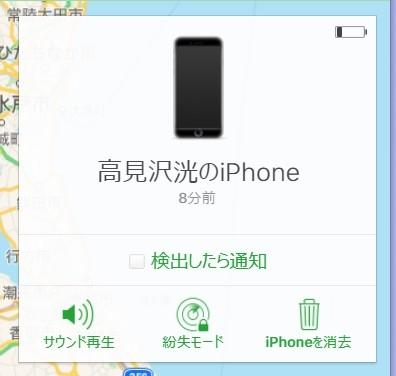
If you don't have a lost iPhone in your neighborhood and can't find it right away, use "lost mode".
Click "Lost Mode" on the screen.
Enter a contactable phone number (home phone number, family or friend's phone number), then enter the message to be displayed on the lost iPhone screen and select "Finish".
Then the lost iPhone will be in "lost mode" and you will not be able to perform any operations other than calling the entered phone number (you can also make an emergency call).
You may be able to find the lost device on Apple products other than the iPhone. The devices that Find My iPhone supports are:
iPhoneiPadiPod touchApple WatchMacAirPodsAirTag
[Reference] Find My iPhone
When can't I use Find My iPhone?
Find My iPhone is a very useful feature, but there are some cases where it can't be used.
If the lost iPhone "Find My iPhone" is turned off, it will not be available. Find My iPhone should normally be enabled, but in some cases it may be turned off in the settings.
If you haven't lost your iPhone yet, enable it in Settings App> Name> Find> Find My iPhone> Find My iPhone.
If "Location Services" is disabled, you will not be able to see where your iPhone is on the map using Find My iPhone.
* If you search for an iPhone with location services turned off using "Find My iPhone", a screen like the one in the photo above will be displayed.
You can enable location services by the following operations.
You can enable "Settings app"> "Privacy"> "Location services"> "Location services".
If the iPhone you want to find in Find My iPhone is not turned on, you will not see the latest location information on the map, enable lost mode, or you will not be able to play sound.
However, if you set the lost mode etc. in "Find My iPhone" while the power is off, it will be in the lost mode when the lost iPhone is turned on.
* Data is from the editorial department as of the end of May 2021. * Although every effort has been made to ensure that the information is complete, we do not guarantee the completeness or accuracy of the content. * Please use and operate the product at your own risk.
Sentence / Takamizawa Ko








